Basic Bubble Marketing Page
Overview
This page includes 3 marketing blocks built with Bubble elements. You can add more marketing blocks to the page by opening the Canvas extension > going to Blocks > Filtering on marketing blocks.
Structure
Page You can easily change the page background to one of our free svg backgrounds.
Group Main hero blocks This is the first block that users will see when they visit your website. This section should summarize what your website is about in a few sentences and include call to action buttons. This block includes a Group Collapsible Standard SearchBar that you can unhide by checking the box for 'This element is visible on page load'.
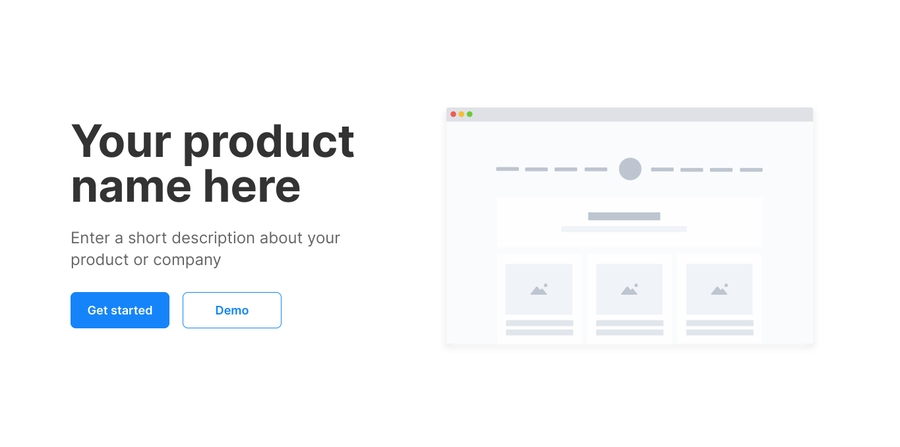
Group Main 2 column feature blocks This is block allows you to feature a list of items. Each item includes an icon, title, and description.
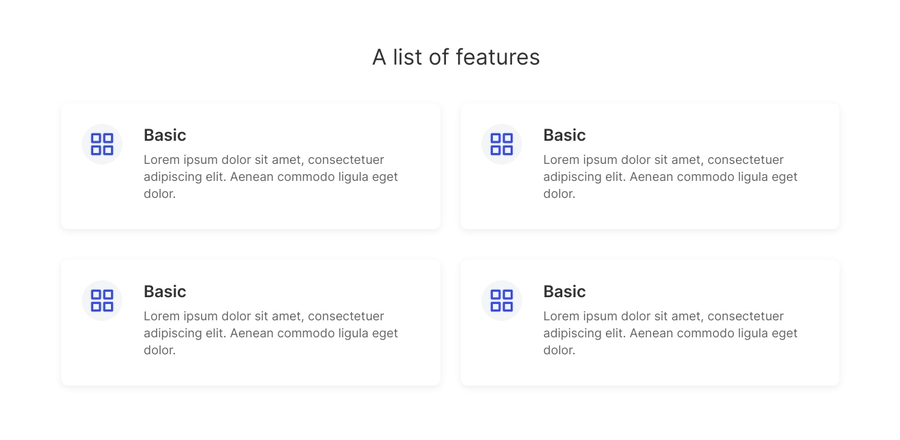
Group Main call to action block This block features a centered description text and two buttons.
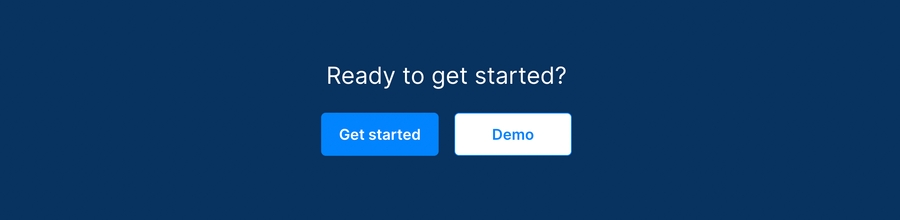
This page also includes a popup and a reusable element:
Popup Hidden Variables contains four groups:
var - app settings This group stores the app settings object (e.g., app name, primary color, and etc.)
var - marketing page id (do not delete) This allows the Canvas extension to identify the page as a marketing page and to filter the extension blocks to show only marketing blocks
var - app variables This group stores the app variables object
var - dummy A placeholder group in case you want to use any hidden variable groups later.
How to set up
Changing your page background
By default, the page will come with a few placeholder conditional statements. You should save the SVG backgrounds here for later use.

To use one of these backgrounds, simply toggle to the 'Appearance' tab and copy and paste the image settings from the 'Conditional' tab over.

To change the colors in the svg background, you would need to have a program that supports this format (e.g., Sketch app or Adobe illustrator).
Updates to older versions of the template
Please check your Canvas Base Template version by going to your Bubble editor > Data tab > App data tab > All websites table > Click to view the website entry and the Template version field. If your template version is not 3.3.3 or later then please add the following state and workflows:
Go to the header reusable and add a custom state called 'Remove background?' (yes/no)
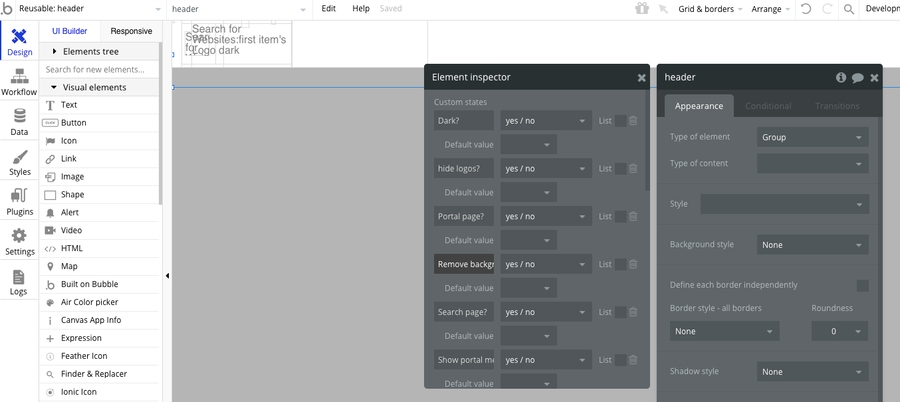
Select Group Header and make the following changes to the conditional tab: Add a new conditional when header's Remove background? is "yes" then change background color opacity to 0 and set boxshadow style to "None". Modify the conditional statement when Current page scrolling position > 0 by adding and header's Remove background? is "no".
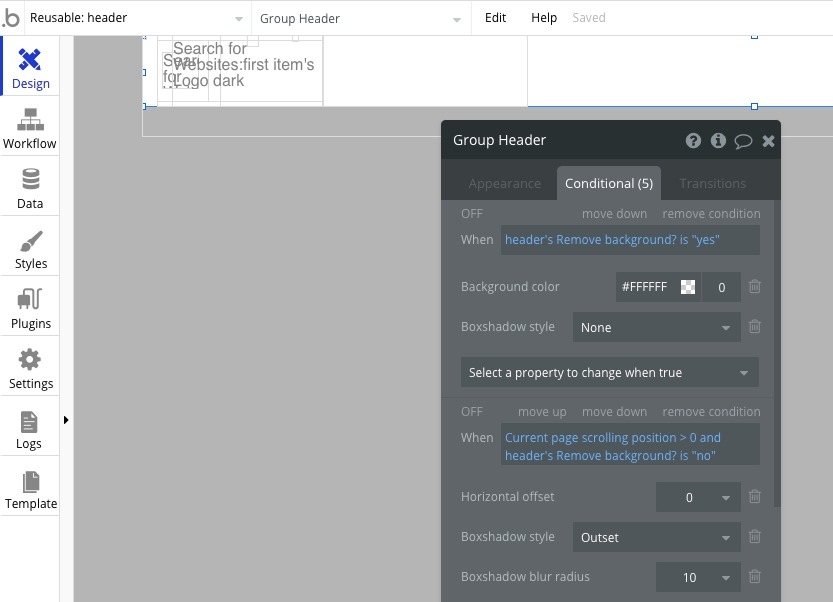
Show or hide a block
To show or hide a block, simply click on the main group and check or uncheck the box for 'This element is visible on page load'.

Update the data source of repeating groups in the features list blocks
Update the image and text content in the blocks and add workflows to buttons
Was this helpful?