Sidebar Profile Page with Tabs
Use this for standard profile pages and client/advisor profile pages
Overview
Responsive layout for a generic two-column profile page with tabs. Includes a sidebar with different sections of information and page-level tabs for toggling between content groups.
Structure
When this page is added to your app, it will come with three main groups:
Group Main cover photo container_User
This group contains the User's cover photo. If the Current User is the profile owner then the user will see the following UI to change or delete the cover photo when the group is hovered.
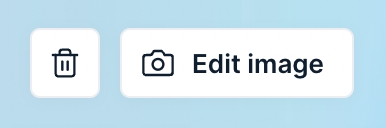
Group main sidebar - Paste group This group includes various collapsible sections for displaying profile details:
Group Inner user info For displaying user information such as profile image, status, name, title, star rating and reviews, contact methods, and social media links.
icontabs_template (left panel) This reusable element instance will only be visible when the current page width is less than or equal to 1133. Clicking on a tab will append the url with ?tab=text.
Group Inner metrics For displaying metrics related to the user.
Group Inner images list For displaying a list of images such as portfolio or recent works.
Group Inner description For displaying a short description such as a bio.
Group Inner skills tags For displaying a list of tags or labels such as user skills.
Group Inner links For displaying a list of links.
Group Inner quick stats For highlighting information related to the user and includes an icon, title, and description.
Group main content - Paste group This group contains the responsive settings for all additional blocks to the page. Any new blocks to the page would be added into this group. By default, the top of this group will include an instance of the icontabs_template reusable element and it will only be visible when the current page width is greater than 1133.
Popup Hidden Variables This popup includes various variables that are referenced in workflows or conditionals on the page.
var - ⚙️ app settings - This group stores the
App settings(e.g., app name, primary color, and etc.)var - current user - For demo purpose, the data source of this group is set to Do a search for users:first item. This variable is mainly referenced in Group Main cover photo container_User. The data source of this variable should be updated to Current User or Current page user (by setting the page's data source to User) when you're setting up the page.
⚙️ var - tab url parameter - This group stores the url parameter for tab. For demo purposes, it is defaulting to Portfolio when the current page width is greater than 1133 and About when the current page width is less than or equal to 1133.
⚙️ var - subtab url parameter - This group stores the url parameter for sub. It is not used in the page by default and is included as a placeholder.
var - ⚙️ current page width <=1133? - This group evaluates when the viewport view is less than or equal to 1133. It controls the display settings for when to show the tablet and mobile layout for the page.
var - placeholder - This is a placeholder group for users to add their own variable.
For more information on how to use hidden variables, click here.
This page will also come with the icontabs_template reusable element. Clicking on a tab will go to the Current page and add a tab url parameter=text.
How to set up
In Group main sidebar - Paste group, hide UI elements or sections that you are not using by clicking on the group/element, going to the layout tab, and unchecking the box for This page is visible on page load. Update the data source for the sections that you are using.
In Popup Hidden Variables, update var - current user's data source to Current user or Current page user.
In Popup Hidden Variables, update ⚙️ var - tab url parameter's data source and change the
:defaulting to Aboutexpression to the default tab text you want the user to be on.Go to the icontabs_template reusable element and update the data source for the repeating group.
Was this helpful?