Pagination
Overview
Use this to divide large amounts of content into smaller chunks across multiple pages.
Structure
This pagination block is a reusable element called pagination_template and it uses a number data source. You will need to pass the repeating group you're paginating's data source's count to this pagination block.
In the pagination_template reusable element:
Group Main viewing results and show per page dropdown
This group contains the text for tracking the results the user is viewing (e.g. Viewing 1–50 of 2,500 results). It also includes the show per page dropdown, where the user can toggle between the maximum number of items to display per page. This group will be hidden when the current page's width is less than or equal to 615.

Group Inner pagination UI
This group contains the pagination UI for navigating to the different pages:
Clicking on Group Main previous page_action will navigate to the previous page and clicking on Group Main next page_action will navigate to the next page.
Group Main first more pages includes the UI for going to the first page and for navigating to the previous pages. Clicking on Group Main move interval pages forward_action (...) will navigate to the previous 5 pages.
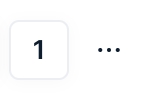
Group Main last more pages includes the UI for going to the last page and for navigating to the next pages. Clicking on Group Main move interval pages backward_action will navigate to the next 5 pages.
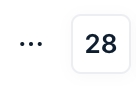
RepeatingGroup pages (number) displays the list of pages based on the pagination_template's two states: page from and page until.
Its data source uses a toolbox plugin element called ListofNumbers Number of pages. This element needs to always be visible on page load.
Group Main last more pages includes the UI for going to the last page and for navigating to the next pages.
This reusable element includes 10 states (to view, click on the pagination_template reusable element and the "i" icon):
is first page? (yes/no), default set to yes - If this state is yes then it will make the 'Prev' button (Group Main previous page_action) not clickable
is last page? (yes/no), default set to no - If this state is yes then it will make the 'Next' button (Group Main next page_action) not clickable
items until (number) - is responsible for the end number of the range of results presented in the text element inside Text Viewing Results
items from (number), default set to 1 - is responsible for the start number of the range of results presented in the text element inside Text Viewing Results
total items (number) - the number of total items returned from the reusable element's data source
current page (number), default set to 1 - the current page number
page from (number), default set to 1 - used to filter RepeatingGroup pages to show pages from
page until (number), default set to 5 - used to filter RepeatingGroup pages to show pages until
total pages (number) - displays the total number of pages, factoring in the number of items to show per page; used in various workflow calculations
show per page (number), default set to 10 - displays the number of items to show in each page; used in various workflow calculations

This reusable element will also include a Hidden variables popup:
var - ⚙️ App settings - This group stores the
App settings(e.g., app name, primary color, and etc.).var - total pages - This group stores the calculations from ListofNumbers Number of pages and is used in workflow calculations.
var - Items until - This group stores the calculations for the reusable's items until state.
var - current page - This group stores the calculations for the reusable's current page state.
var - pagination interval - This group stores the default number of pages to display in RepeatingGroup pages (number). This variable is used in various workflow calculations. Please note that changing this number will likely require tweaking the logics of other workflows and would make the pagination block not responsive. We recommend leaving the default settings as it is.
var - placeholder - This is a placeholder group for users to add their own variable.
How to set up
Add data source to pagination block
It's important here that you are passing the full list of 'Do a search for [data type]:count' to the pagination_template reusable element and not just referencing 'Repeating group [data type]'s list of [data]:count'.
Do I need to duplicate pagination_template for every Repeating Group I use it with?
No, since the pagination reusable element's data source is of type number, you can use the same pagination reusable element for any repeating group, even if the repeating groups' data types are different.
Last updated
Was this helpful?